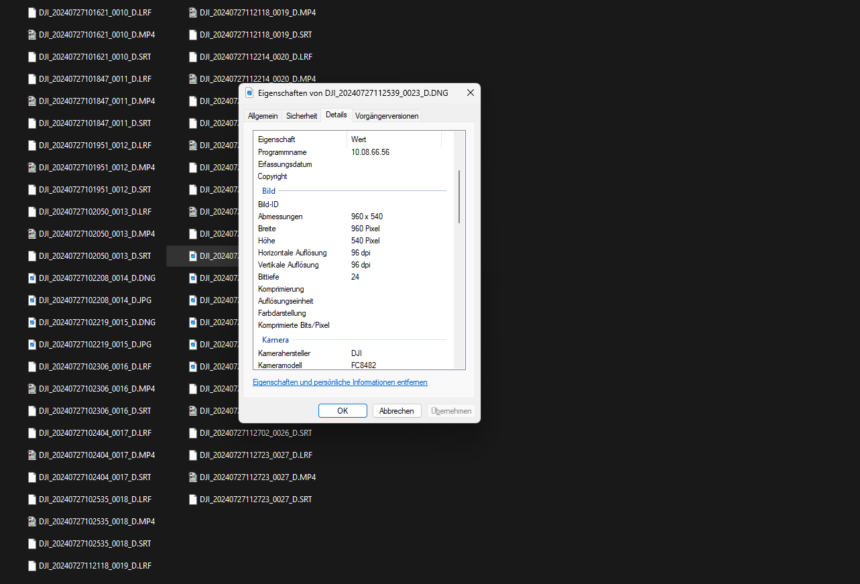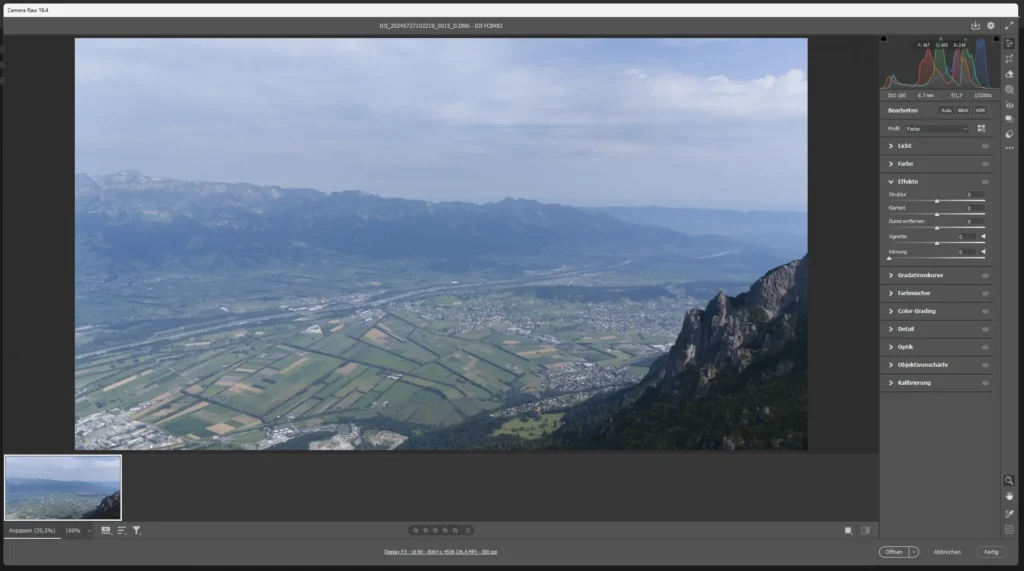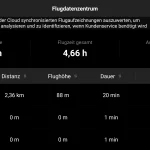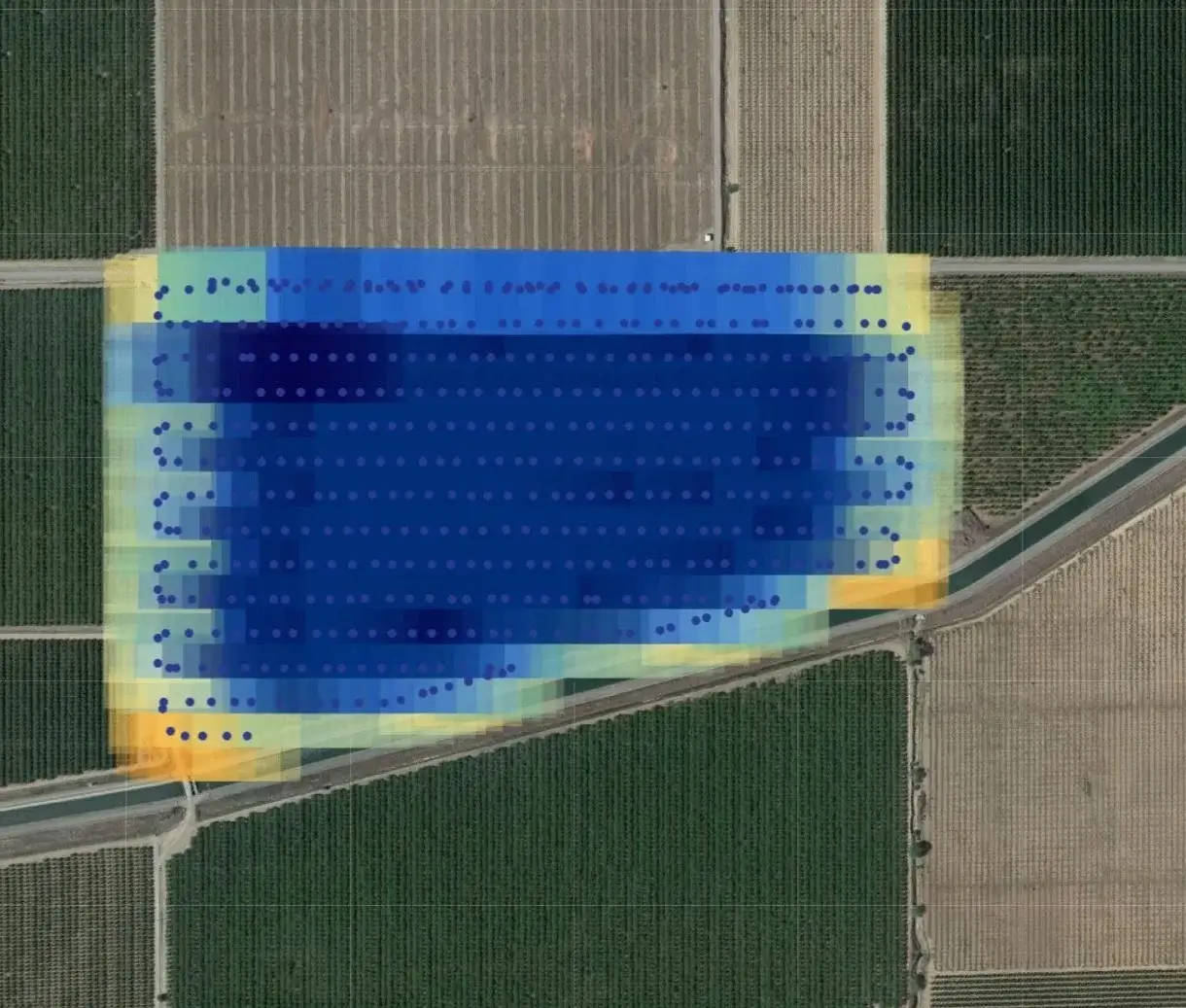Your RAW file seems to be only 960×540 pixels in size? Don’t panic. Nothing has gone wrong here and no file is defective. There is a very simple explanation.
Recently, an interesting and relevant question for many new drone pilots was asked in our community forum:“Why is my RAW file only 960x540px in size?” This question came from a user who had commissioned high-quality drone shots. But when he checked the delivered files, something didn’t seem right. The files only had a resolution of 960×540 pixels, which is of course far below what you would expect from RAW files.
The first shock: Are the images damaged?
The user’s disappointment was understandable. After all, RAW files are supposed to deliver the highest level of detail and the best image quality possible with a drone. Such a low resolution simply doesn’t fit the bill. However, the file size of 75 MB suggested otherwise. Such a large file with such a low resolution? That made no sense. Was the file perhaps corrupted or had the camera made a mistake when saving it?
The solution: A look at the software
However, the cause was quickly found. The problem was not with the drone or the camera, but with the software used to view the file.
Many users open their RAW files with the standard Windows image viewer. But most people don’t realise this: This software only displays the preview image embedded in the RAW file, which often has a lower resolution. In this case, it is a 960×540 pixel JPEG image, which is only intended for a quick preview and does not reflect the full quality of the actual RAW image.
Why is this the case? – A technical view of RAW files
RAW files contain uncompressed image data directly from the camera sensor. They offer the photographer a wealth of information that can be used in post-processing to achieve the best possible result. As these files are usually very large and processing them requires a lot of computing power, a small preview image is embedded to enable quick viewing. However, this preview image is in no way representative of the actual image quality of the RAW file.
The solution: The right software makes all the difference
In order to see the full resolution and all the details of a RAW file, it is necessary to use an image editing programme that fully supports RAW files. Programs such as Adobe Photoshop, Lightroom or other specialised image editing programs can display and edit the RAW file in its full glory. With these tools, the uncompressed image data can be optimally utilised, whether for post-processing or for printing in the highest quality.
Conclusion: Don’t panic because of supposedly low resolution
So the next time you open a RAW file and see a surprisingly low resolution, remember: it’s probably just the embedded preview image. The actual file is intact and contains all the details you need. Simply use a suitable programme to display and edit the file correctly.
This case shows once again how important it is to know and use the right tools for the job. For drone pilots who regularly work with RAW files, knowledge of such technical intricacies is crucial. This avoids unnecessary panic and allows you to concentrate on what really counts: breathtaking images from the air.