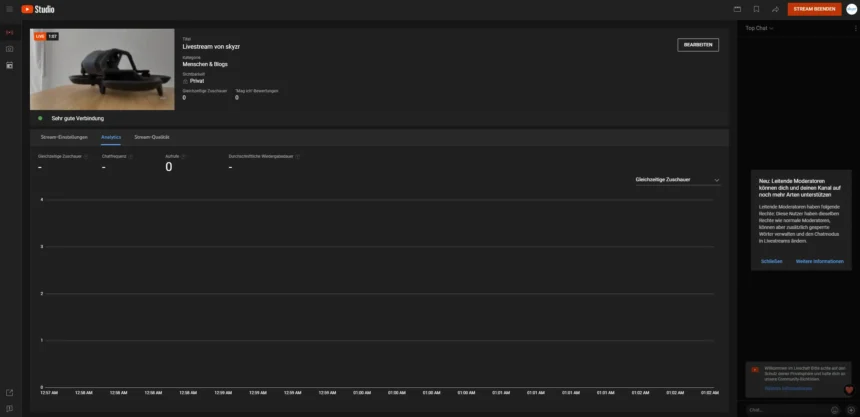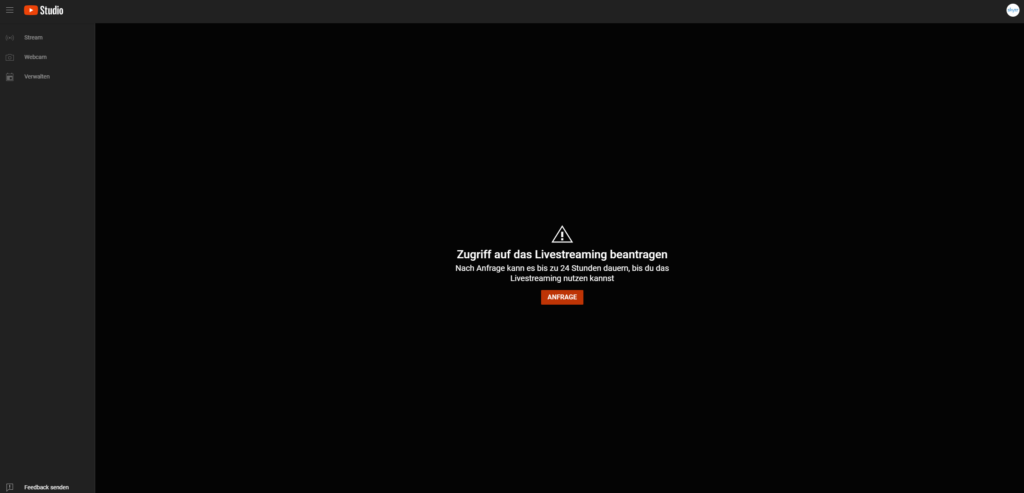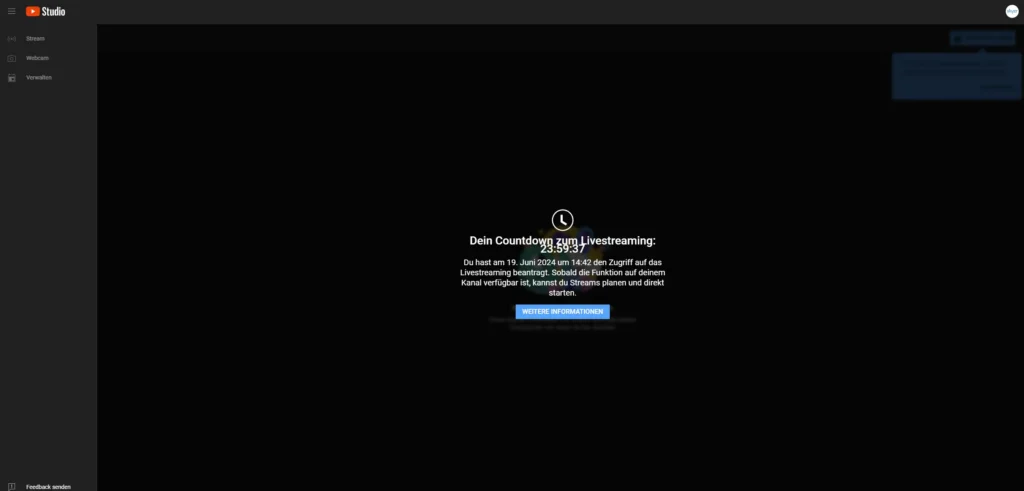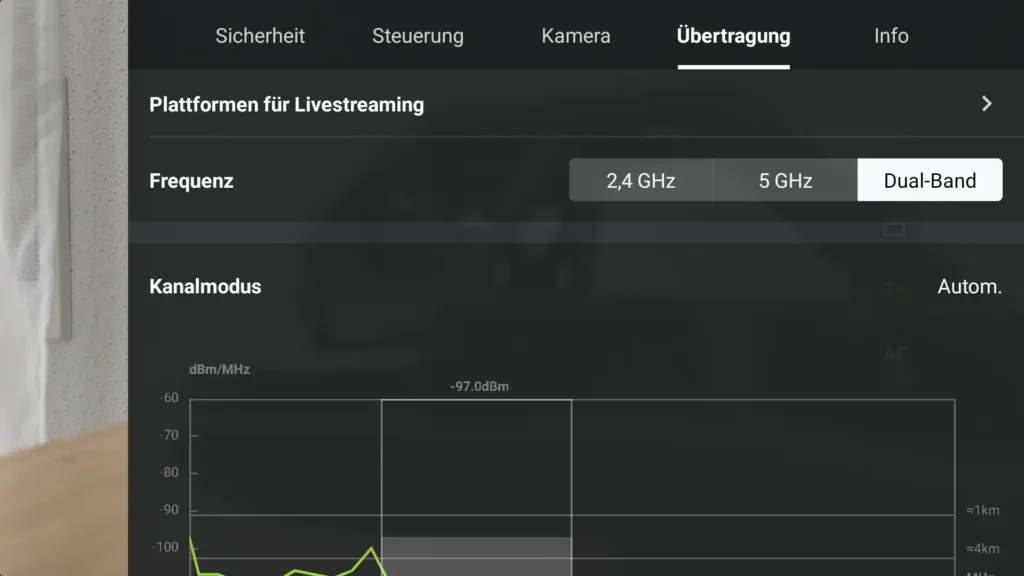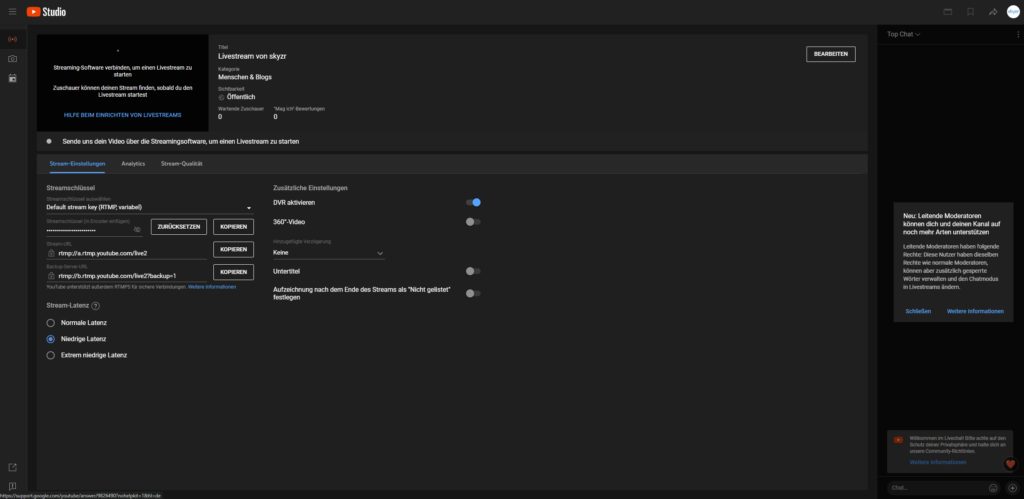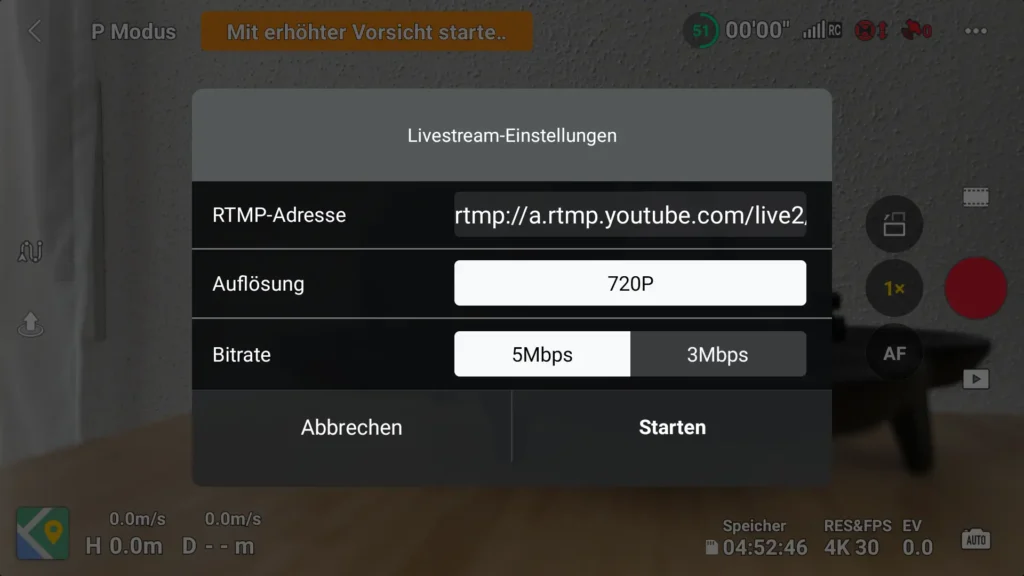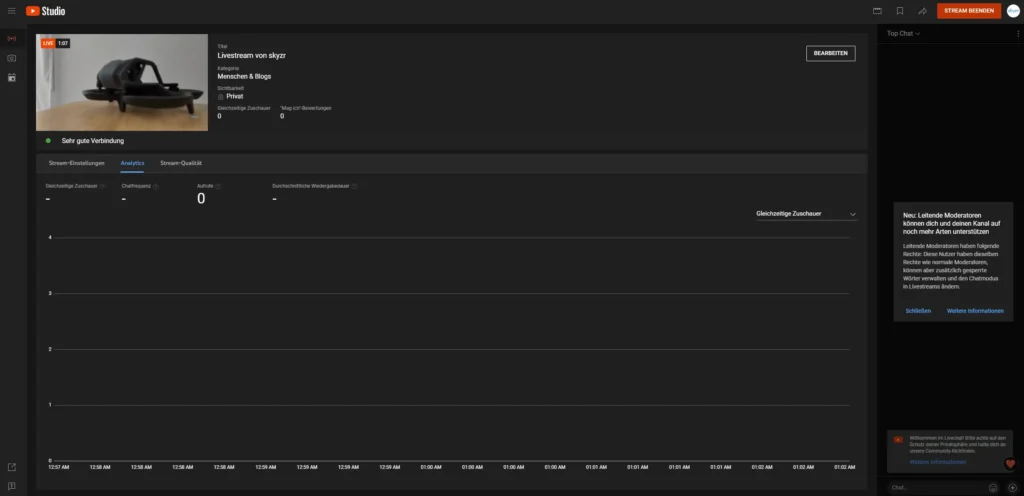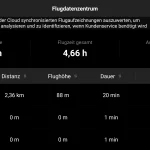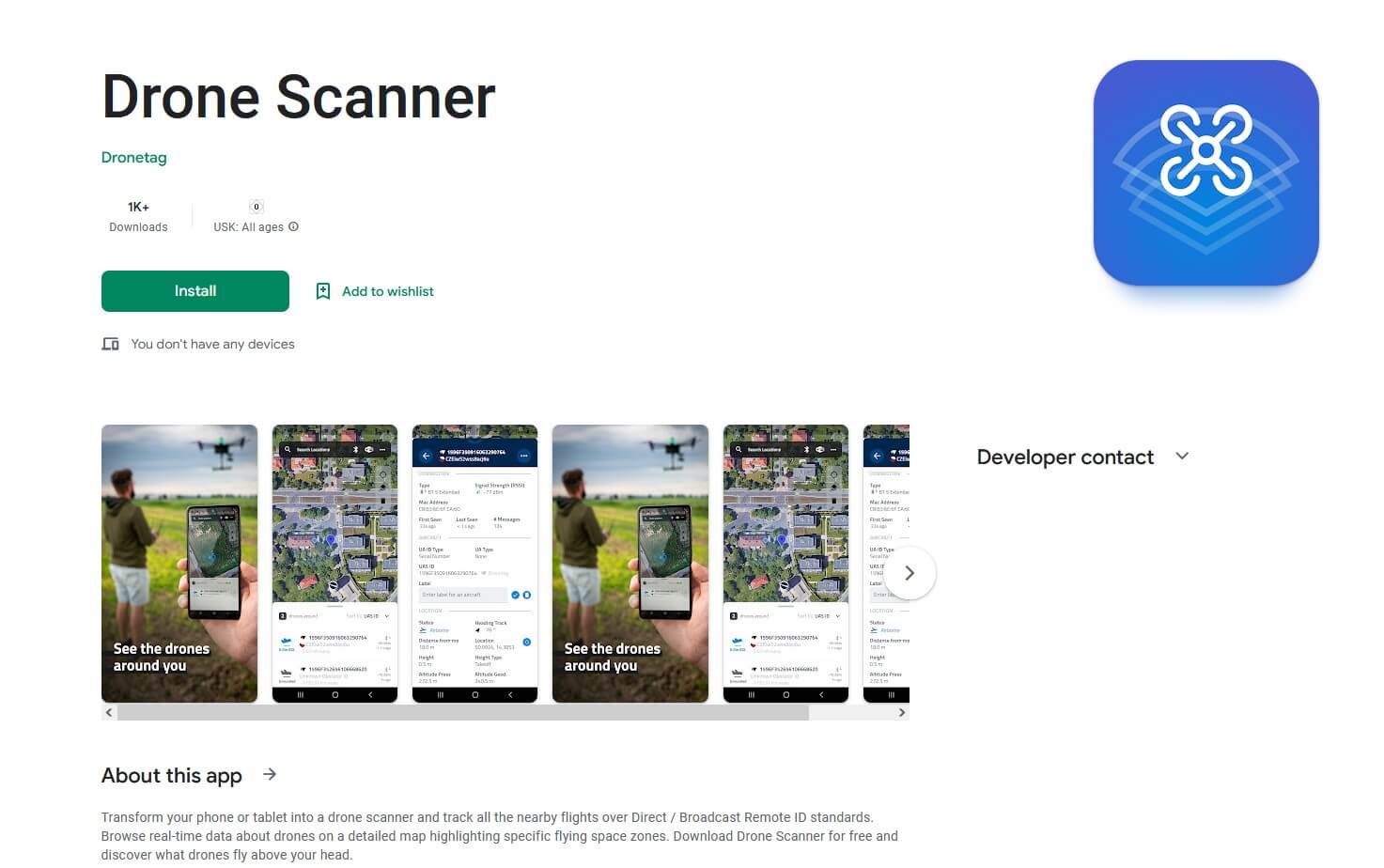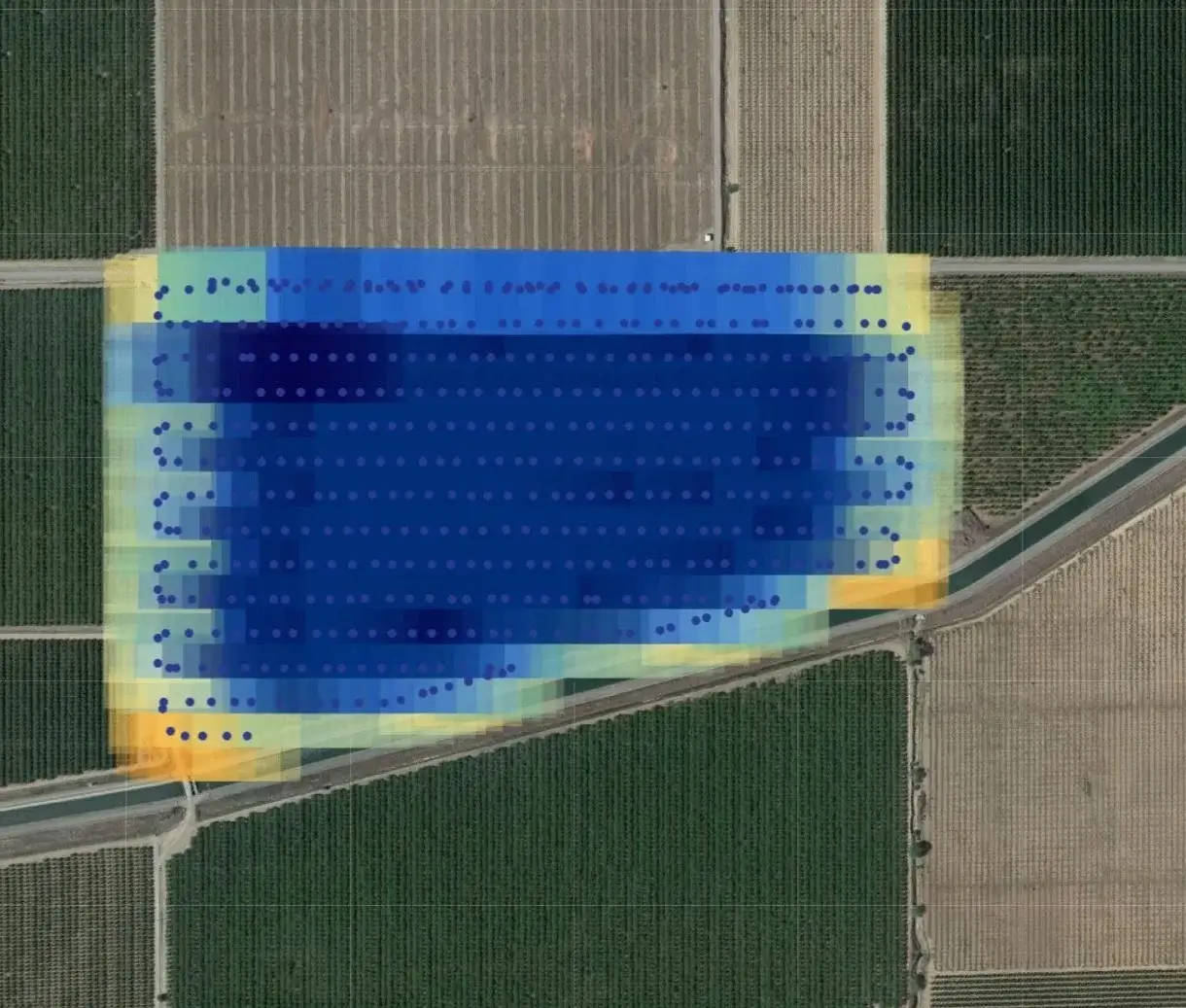Live streaming of drone flights is becoming increasingly popular and is an exciting use case. With DJI drones and the company’s own software, the whole thing is child’s play. We’ll show you how easy it is to stream to YouTube and other platforms with your DJI drone.
If you would like to stream live with your DJI drone, we have good news for you. It’s very easy thanks to the built-in functions. All you have to do is follow the steps below. We will show you the procedure using YouTube as an example. However, other services can be integrated in a similar way.
💡 What you need:
- DJI drone (with the support of the DJI Fly app)
- Smartphone or tablet with DJI Fly App installed or DJI RC Controller/DJI Smart Controller
- YouTube account
- Stable internet connection (Wi-Fi or mobile data)
Note: For these instructions, we are using a DJI Mini 4 Pro with the corresponding DJI RC remote control as an example. The process is similar for other drone models, but may differ in small details such as the named menu items or the available settings. Please note this.
Video: Live streaming with DJI drones
If you are more comfortable with a video than with text and screenshots, you can also watch the following video, which explains all the steps in detail. The complete instructions are available for reading and copying below the video in text and image form.
Step 1: Set up a YouTube account for live streaming
- Log in to YouTube:
- Open the YouTube app or go to the YouTube website.
- Sign in with your Google account.
- Activate live streaming:
- Click on the camera icon at the top right (Create).
- Select“Start live stream” in the drop-down menu.
- Follow the instructions to verify your account if you have not already done so. Please note that it can take up to 24 hours to activate live streaming.
When activating the live stream function on YouTube, you will need to enter and verify a mobile phone number. Either an SMS code is sent to this number or an automatic voice call is initiated to transmit the verification code.
After entering the code, it can take up to 24 hours for the function to be activated, as mentioned above. You should therefore ensure that you have access to the platform’s live streaming options in good time. Unfortunately, it is not possible to activate and start the stream spontaneously.
Of course, the process only needs to be carried out once . Future streams can then be started spontaneously and immediately!
As soon as the function has been activated for your account, you can continue with the setup.
Step 2: Start the DJI Fly app
- Connect the drone and remote control:
- Switch on your DJI drone and remote control.
- Connect your smartphone or tablet to the remote control (not required for remote control with integrated display and pre-installed DJI Fly app).
- Start the DJI Fly app:
- Open the DJI Fly app on your smartphone or tablet.
- Settings for live streaming:
- Tap on the settings icon (top right of the 3-dot menu).
- Go to “Broadcasts” and then “Platform for live streaming” and select “RTMP”.
- You will receive the necessary RTMP address from your YouTube account in the next step.
Step 4: Configure the live stream
- Retrieve the YouTube stream key:
- In your YouTube account, go to the camera icon at the top right (“Create”) and select “Start live stream”.
- A new live stream has been created and you will see the settings as well as the RTMP address and your stream key. You will need these two details. We will not go into the other settings in this tutorial. However, these are self-explanatory.
- Enter the RTMP address and stream key in the DJI Fly app:
- Switch back to the live streaming settings in the DJI Fly app.
- Now enter the RTMP address that is displayed in the YouTube account of your live stream. It should be rtmp://a.rtmp.youtube.com/live2. Add your stream key to the address. The entry in the DJI Fly app field should look like this:
rtmp://a.rtmp.youtube.com/live2/xxxx-xxxx-xxxx-xxxx-xxxx-xxxx
- Enter the stream details:
- Enter a title and description in the settings on YoutTube for your live stream.
- Select the desired video quality and other settings.
Step 5: Start the live stream
- Check the preparations:
- Make sure your drone is working properly and has enough battery.
- Check the internet connection.
- Start the stream:
- In the DJI Fly app, tap “Start” in the live stream settings window that is still open to start the live stream.
- Monitor the live broadcast:
- Monitor the live stream via the DJI Fly app and the YouTube account and make sure that everything is running smoothly.
After the live stream
- Stop the stream:
- End the live stream in the DJI Fly app as soon as you have finished.
- Check on YouTube whether the stream has really ended.
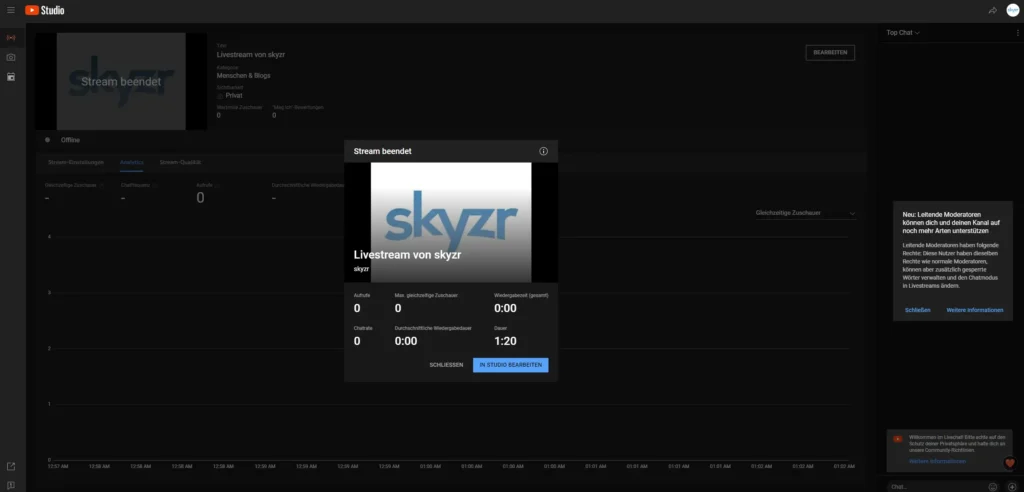
Summary of the video
That’s it. With these instructions, you should be able to use your DJI drone for live streaming on YouTube. Of course, you can also use other services that offer RTMP and integrate these services in a similar way as you have just done with YouTube. You can also take this game further and, with the appropriate software, integrate several sources to create a whole live programme that not only streams the live image of a drone, but also switches back and forth between several sources. However, this is beyond the scope of this tutorial.
Good luck with your live broadcasts on YouTube and co. Share your experiences with the tutorial and the live streaming of DJI drones with our community below this post.